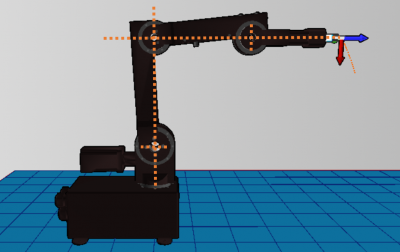Difference between revisions of "Define the zero position offsets"
| Line 51: | Line 51: | ||
Now we can see the offset in degree in the CPRog user interface. But we need to calculate the offset in encoder tics. | Now we can see the offset in degree in the CPRog user interface. But we need to calculate the offset in encoder tics. | ||
| − | * Open the Microsoft Excel file c:\CPRog\Data\Robots\FindingTheOffset.xlsx (adapt according to your [[Which project file is the right one for my robot?|robot type]], if necessary). | + | * Open the Microsoft Excel file [https://www.cpr-robots.com/download/CPRog/FindingTheOffset_robolink.xlsx FindingTheOffset_robolink.xlsx], also found in |
| + | c:\CPRog\Data\Robots\FindingTheOffset.xlsx (adapt according to your [[Which project file is the right one for my robot?|robot type]], if necessary). | ||
* Check if the entries regarding the gear ratios are correct. You can find the gear ratios in the igus documentation of your robot. | * Check if the entries regarding the gear ratios are correct. You can find the gear ratios in the igus documentation of your robot. | ||
* Copy the current joint values from the CPRog user interface to the table, column "Measured Addition from CPRog [°]" | * Copy the current joint values from the CPRog user interface to the table, column "Measured Addition from CPRog [°]" | ||
Revision as of 09:29, 11 December 2018
The robolink arms provide reference switches which allow a precise and reproducible referencing. The reference switches are inductive switches reacting to metal pins as set points (motor encoder version) or hall-effect sensors reacting to magnets as set points (AE version).
The positions of the sensors at the joints of the robot are not the zero positions of the joints. Each joint module stores an offset value that defines the difference between the reference position and the zero position. The offset values are the number of encoder pulses between these two positions.
When the combination of robot and control electronics have been provided by CPR, then these offsets are already defined in the modules. They are also written down on the quality assurance sheet.
If robot and control have been supplied separately, we wouldn't have been able to do this calibration for you. Therefore the following steps should be performed.
This page shows how to find the offsets for your robot and how to set the into the joints modules.
Set the offsets to zero
To find the correct offsets, the current offset needs to be removed.
- Download your current firmware parameter from the electronic modules:
- Start CPRog and "Connect" with the robot control electronics. Most of the green LEDs of the robot control electronics should be blinking now.
- Open the CPRog menu on the circle in the upper left corner and press the menu item "Configuration --> Backup Amp Config"
- Now CPRog loads the current parameter set from the modules and stores them in
c:\CPRog\Data\Backup\yourdateandtime.dat - Make a copy of this file so that you are able to restore the old data
- Only if the backup does not work you can use a standard file: The offsets and further parameter are defined in the file
c:\CPRog\Data\Robots\igus_5DOF_BV\igus_5DOF_BV_AmpParameter.datwith the last directory and the file name according to your robot type. Note that the more recent robots will require the file DiscHalfRef in the filename as well. Otherwise referencing will only work for the 5th axis. Open this file. The entries are in the lines "Joint0" to "Joint4" in Tag "Offset". If you need help finding the correct file, have a look at Which project file is the right one for my robot?. The procedure is very similar, except for the file extension, which is.dathere and theAE/MEparameter, which is not part of the filename here. - In the backup file set all offsets to "0" and save the file. !!! Attention: Please use only a "." (dot) as decimal separator, not a "," !!!
- Upload the changed parameter to the electronics:
- Start CPRog and "Connect" with the robot control electronics. Most of the green LEDs of the robot control electronics should be blinking now.
- Open the CPRog menu on the circle in the upper left corner and press the menu item "Configuration --> Load Amp Config"
- Confirm the upcoming warning, choose the updated .dat file you just changed and press "OK"
- Now the parameter with the zero offsets are uploaded to the modules. You can see the green LED of each module blinking for a second, then the next.
Reference the robot
Perform a referencing of the robot arm. Follow the instructions on page Referencing robolink.
Move the robot into zero position
Now we jog the robot arm into the zero position to find the offsets between reference position and zero position.
- Start CPRog and connect / reset / enable the robot arm
- Jog the robot into the zero position as shown in the picture on the right. Joint 1 points into +X direction, joint 2 points upwards, joints 3 and 4 point forward into +X direction.
- At first move with e.g. 30% override. Then do the fine tuning with e.g. 5% override. Use a spirit level or a laser tool to make sure you are in the zero position.
- Note: the joint holes define the zero position, not the sheet metal surfaces!
- The fifth axis should be set according to the connected gripper. If no gripper is connected, mark the zero position and set to this.
- Press the "Reset" button in CPRog to load the current hardware position.
Calculate the offsets
Now we can see the offset in degree in the CPRog user interface. But we need to calculate the offset in encoder tics.
- Open the Microsoft Excel file FindingTheOffset_robolink.xlsx, also found in
c:\CPRog\Data\Robots\FindingTheOffset.xlsx (adapt according to your robot type, if necessary).
- Check if the entries regarding the gear ratios are correct. You can find the gear ratios in the igus documentation of your robot.
- Copy the current joint values from the CPRog user interface to the table, column "Measured Addition from CPRog [°]"
- In the column "Complete Offset" and "Complete Offset [°]" the offset is calculated in a number without unit and in degrees.
- The value to be copied into the file as described in the section below, is the unit-less value found in the column labelled "Complete Offset" (not "Complete Offset [°]")
Uploading the offsets to the modules
Now we set the new offsets in the .dat file and upload them to the modules.
- Open the .dat file from above and set the "Offset" values as calculated in the table. Do not use "," but only "." as seperators!
- Save the .dat file and upload the parameter as in section 1.
Final Test
The new offsets should be verified:
- Switch off the robot control electronics and CPRog
- Wait at least 5 seconds to start the control electronics and CPRog again
- Connect / Reset / Enable the robot
- Reference the robot
- Jog the robot so that all joint values are zero. The real robot should be in the zero position now.
Documentation
- Please write down the offsets or store the .dat file in a folder different then the CPRog program directory. When you update CPRog you custom .dat file might be overwritten. So it is necessary to store your custom file in a different location.
For questions or comments please get into contact with us