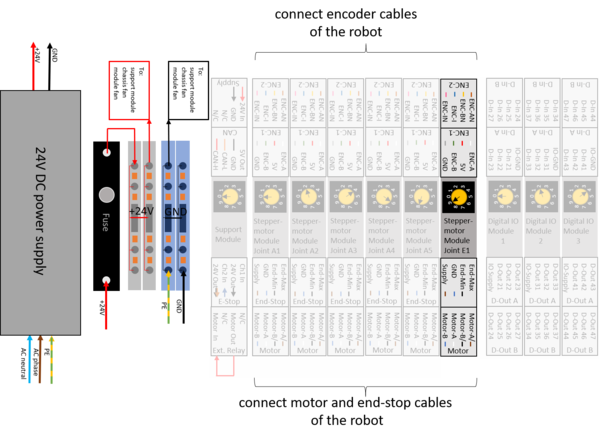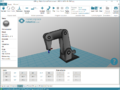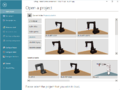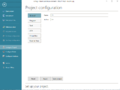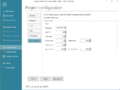Difference between revisions of "External Axis"
From Wiki
| Line 29: | Line 29: | ||
<gallery> | <gallery> | ||
| − | File:ExternalAxis4.png|Click on "Save project". The project is saved locally on the PC and also remotely on the embedded computer module. This operation may take up to 5s. To activate the changes, restart the robot (switch off, wait 10s switch on.) | + | File:ExternalAxis4.png|7. Click on "Save project". The project is saved locally on the PC and also remotely on the embedded computer module. This operation may take up to 5s. To activate the changes, restart the robot (switch off, wait 10s switch on.) |
| − | File:ExternalAxis1.png|Click on Connect. Once connected, click on "File" again | + | File:ExternalAxis1.png|8. Click on Connect. Once connected, click on "File" again |
| − | File:ExternalAxis2.png|Click on "Configure Project" and verify that the changes that you made are still present. | + | File:ExternalAxis2.png|9. Click on "Configure Project" and verify that the changes that you made are still present. |
</gallery> | </gallery> | ||
Now you are ready to [[Referencing_robolink#Step by step instructions for current CProg/iRC versions (980-11-XXX)|reference the robot]] including the external axis. Start at Step 2, since the robot is already connected in software right now. | Now you are ready to [[Referencing_robolink#Step by step instructions for current CProg/iRC versions (980-11-XXX)|reference the robot]] including the external axis. Start at Step 2, since the robot is already connected in software right now. | ||
Revision as of 09:51, 3 November 2020
This Document describes how to add an external Axis. An additional Stepper Motor Module is required to control the external Axis.
Hardware Connections
Connect the external Axis just like all other axes. See pinout below:
Configuration
The values displayed on the last image above are the correct values for the optional linear axis that the robolink DP robots can travel on.
- Type: Leave this field blank, unless you know which xml robot configuration file you want to use for the external axis.
- Kinematic: Select independent. - At the time of writing only independent axes are supported. "Dependent" means that the robot is connected to the external axis and moves with it. Independent allows the external axis to be moved independently of the robot.
- CAN ID: This is the address of the stepper motor module of this axis. Normally the first external axis has the CAN ID 88, which corresponds to switch position 9 on the stepper motor module of the axis.
- Gear scale: Defines the gear-transmission-ratio. It should be set, so that the position displayed in the software corresponds to the distance the external axis has been moved. When position 1000 (mm) is displayed in the software, the robot should have moved 1m. Negative Values can be used to invert the direction of travel. (For a rotational external axis, this value would be the degrees (°) of rotation, i.e. the when 360 (°) is displayed in the software, the axis should have completed one rotation.
- Position min and Position max: define the joint limits to avoid collisions. A 1m external axis should be limited to a minimum of 0 (mm) or greater and a maximum of 1000 (mm) or smaller.
- Velocity max: is the maximum velocity that the axis is allowed to move at. For a linear axis this value is in mm/s. For a rotational axis this value is in °/s.
- Acceleration: defines the instant acceleration in mm/s² or °/s². (Initial acceleration from standstill)
- Acceleration Inc: defines the subsequent acceleration in mm/s² or °/s². (Subsequent acceleration, once the axis is moving)
Now you are ready to reference the robot including the external axis. Start at Step 2, since the robot is already connected in software right now.