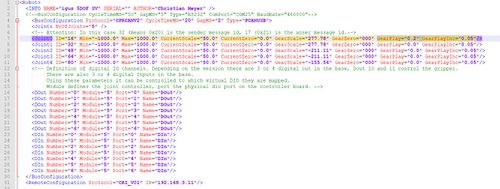Difference between revisions of "Backlash Compensation"
From Wiki
m (Added configuration category) |
|||
| (8 intermediate revisions by one other user not shown) | |||
| Line 1: | Line 1: | ||
| − | CPRog can help to compensate gear play | + | CPRog can help to compensate backlash(=[[Glossary|gear play]]) in software. This might increase precision in some applications, in others it might not. |
==Prerequisites== | ==Prerequisites== | ||
| Line 8: | Line 8: | ||
The backlash compensation can be configured in the robot ini file at c:\CPRog\Data\Robots\yourrobotinifile.xml | The backlash compensation can be configured in the robot ini file at c:\CPRog\Data\Robots\yourrobotinifile.xml | ||
| − | Please use "." as decimal separator! | + | |
| + | '''Please use "." as decimal separator!''' | ||
For each joint the tags "GearPlay" and "GearPlayInc" can be adapted: | For each joint the tags "GearPlay" and "GearPlayInc" can be adapted: | ||
* GearPlay: Enter the mechanical backlash in degree in this joint. Values from 0.0 to 3.0. Needs to be higher than 0.1 to activate the compensation. | * GearPlay: Enter the mechanical backlash in degree in this joint. Values from 0.0 to 3.0. Needs to be higher than 0.1 to activate the compensation. | ||
| − | * GearPlayInc: Enter the velocity in degrees per cycle | + | * GearPlayInc: Enter the velocity in degrees per cycle of backlash compensation. Values from 0.0 to 0.5. Should be around 0.05. |
<br clear=all/> | <br clear=all/> | ||
| Line 20: | Line 21: | ||
* Make the changes in the ini file, save the file and start CPRog. Changes take effect only after a new start of CPRog. | * Make the changes in the ini file, save the file and start CPRog. Changes take effect only after a new start of CPRog. | ||
* Set the [[override]] to e.g. 3%. Now move joint 1 a little to the left and to the right. Results: | * Set the [[override]] to e.g. 3%. Now move joint 1 a little to the left and to the right. Results: | ||
| − | ** If it does not move the "GearPlay" Parameter | + | ** If it does not move, the "GearPlay" Parameter should be increased. |
| − | ** If it moves too much then the "GearPlay" parameter is too high | + | ** If it moves too much, then the "GearPlay" parameter is too high. The backlash is overcompensated. |
** It should move just a little, then it is ok. | ** It should move just a little, then it is ok. | ||
==Side Effects== | ==Side Effects== | ||
| − | * When moving the robot for the first time, there might be a small motion | + | * When moving the robot for the first time, there might be a small motion when the backlash compensation is initially applied. |
* Please test the compensation in combination with your referencing procedure. Verify the referencing precision from different starting positions. | * Please test the compensation in combination with your referencing procedure. Verify the referencing precision from different starting positions. | ||
| − | [[Category:CPRog]] | + | [[Category:Configuration]][[Category:CPRog]] |
Latest revision as of 17:01, 8 March 2023
CPRog can help to compensate backlash(=gear play) in software. This might increase precision in some applications, in others it might not.
Prerequisites
- CPRog Version V902-10-016 from March 2018 or later
Configuration
The backlash compensation can be configured in the robot ini file at c:\CPRog\Data\Robots\yourrobotinifile.xml
Please use "." as decimal separator!
For each joint the tags "GearPlay" and "GearPlayInc" can be adapted:
- GearPlay: Enter the mechanical backlash in degree in this joint. Values from 0.0 to 3.0. Needs to be higher than 0.1 to activate the compensation.
- GearPlayInc: Enter the velocity in degrees per cycle of backlash compensation. Values from 0.0 to 0.5. Should be around 0.05.
Test
To test the compensation:
- Make the changes in the ini file, save the file and start CPRog. Changes take effect only after a new start of CPRog.
- Set the override to e.g. 3%. Now move joint 1 a little to the left and to the right. Results:
- If it does not move, the "GearPlay" Parameter should be increased.
- If it moves too much, then the "GearPlay" parameter is too high. The backlash is overcompensated.
- It should move just a little, then it is ok.
Side Effects
- When moving the robot for the first time, there might be a small motion when the backlash compensation is initially applied.
- Please test the compensation in combination with your referencing procedure. Verify the referencing precision from different starting positions.