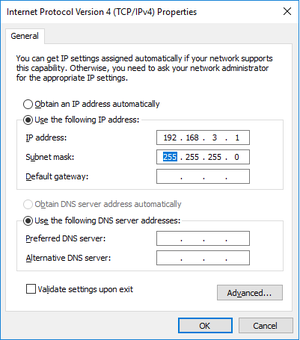Difference between revisions of "Template:Connect DCi Robot/TinyCtrl to a Laptop via LAN"
From Wiki
| Line 8: | Line 8: | ||
*Wait until the Green LEDs of the stepper motor boards at the back of the robot start blinking. | *Wait until the Green LEDs of the stepper motor boards at the back of the robot start blinking. | ||
*Start CPRog and open the correct project file for your robot. Currently there are two versions in the field: | *Start CPRog and open the correct project file for your robot. Currently there are two versions in the field: | ||
| − | ** DCi with | + | ** DCi with output encoder |
| − | ** DCi with | + | ** DCi with motor encoder |
| + | [[This is how you recognize them]] | ||
click Connect, reset, enable. The robot should now be ready for referencing, which can be done via the Teach Pendant. However, since CProg is already running, I would now [[Referencing_robolink|reference the Robot in CPRog]] (but that's just personal preference). | click Connect, reset, enable. The robot should now be ready for referencing, which can be done via the Teach Pendant. However, since CProg is already running, I would now [[Referencing_robolink|reference the Robot in CPRog]] (but that's just personal preference). | ||
* | * | ||
<br clear=all> | <br clear=all> | ||
[[Category:TinyCtrl]] | [[Category:TinyCtrl]] | ||
Revision as of 15:20, 14 August 2018
To establish a connection between Linux embedded control (DCi Robot) and PC, the Networkadapter of the PC has to be configured for an IP in the address range 192.168.3.0/24. I usually chose IP address 192.168.3.1 as shown below.
- Power off the robot. Disconnect the power supply from mains power.
- Plug the LAN cable into the right LAN socket at the DCi robot and into your Windows computer on the other end.
- Power on the Robot, disengage emergency stop.
- Wait until the Green LEDs of the stepper motor boards at the back of the robot start blinking.
- Start CPRog and open the correct project file for your robot. Currently there are two versions in the field:
- DCi with output encoder
- DCi with motor encoder
This is how you recognize them
click Connect, reset, enable. The robot should now be ready for referencing, which can be done via the Teach Pendant. However, since CProg is already running, I would now reference the Robot in CPRog (but that's just personal preference).