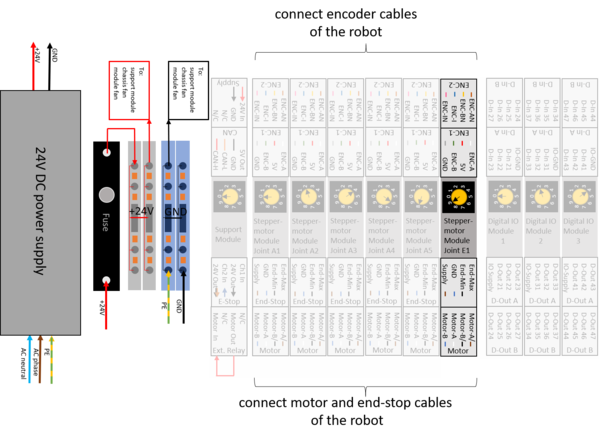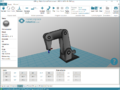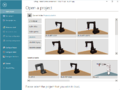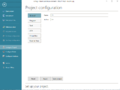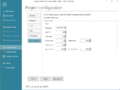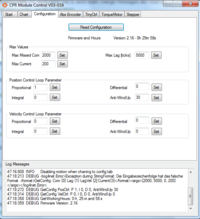Difference between revisions of "External Axis"
From Wiki
| Line 38: | Line 38: | ||
Any stepper motor module will need to be configured. For known axes this is done in the factory. For custom axis this process needs to be carried out by the user for the system to function as intended. | Any stepper motor module will need to be configured. For known axes this is done in the factory. For custom axis this process needs to be carried out by the user for the system to function as intended. | ||
| − | #Turn on the | + | #Turn on the Hardware, start the software. Wait until the green LEDs on top of all motor modules are blinking green. If the axis you are intending to work on now is not blinking green, something went wrong in the section above. Did you save the project and restart the hardware? |
| − | + | #Click "Connect" | |
| − | + | ||
| − | |||
| − | |||
| − | #Click " | ||
# Switch to the Configuration tab. | # Switch to the Configuration tab. | ||
# If the additional external axis has a motor encoder, which it normally should, enter the paramters as shown on Fig 2. [[file:ModuleCtrl_page2.png|thumb|right|200px|Fig 2. Enter the module paramters as shown on this image.]]. Initially, click "read" to download the current parameters from the module. Remember to click the set after entering the values, so that the parameters are uploaded to the firmware. | # If the additional external axis has a motor encoder, which it normally should, enter the paramters as shown on Fig 2. [[file:ModuleCtrl_page2.png|thumb|right|200px|Fig 2. Enter the module paramters as shown on this image.]]. Initially, click "read" to download the current parameters from the module. Remember to click the set after entering the values, so that the parameters are uploaded to the firmware. | ||
| Line 52: | Line 49: | ||
#*"End Switch Rising" to invert the end-switch logic. | #*"End Switch Rising" to invert the end-switch logic. | ||
#*"Ref Speed" and "Ref Speed Slow", if the axis is moving at the wrong speed when referencing. Invert these parameters, if the axis is turning in the wrong direction during referencing. | #*"Ref Speed" and "Ref Speed Slow", if the axis is moving at the wrong speed when referencing. Invert these parameters, if the axis is turning in the wrong direction during referencing. | ||
| − | |||
| − | |||
| − | |||
| − | |||
| − | |||
==Referencing== | ==Referencing== | ||
Revision as of 15:24, 2 February 2021
This Document describes how to add an external axis. An additional Stepper Motor Module is required to control the external Axis.
Hardware Connections
Connect the external axis just like all other axes. See pinout below:
Configuration
The values displayed on the last image above are the correct values for the optional linear axis that the robolink DP robots can travel on.
- Type: Leave this field blank, unless you know which xml robot configuration file you want to use for the external axis.
- Kinematic: Select independent. - At the time of writing only independent axes are supported. "Dependent" means that the robot is connected to the external axis and moves with it. Independent allows the external axis to be moved independently of the robot.
- CAN ID: This is the address of the stepper motor module of this axis. Normally the first external axis has the CAN ID 88, which corresponds to switch position 9 on the stepper motor module of the axis.
- Gear scale: Defines the gear-transmission-ratio. It should be set, so that the position displayed in the software corresponds to the distance the external axis has been moved. When position 1000 (mm) is displayed in the software, the robot should have moved 1m. Negative Values can be used to invert the direction of travel. (For a rotational external axis, this value would be the degrees (°) of rotation, i.e. the when 360 (°) is displayed in the software, the axis should have completed one rotation.
- Position min and Position max: define the joint limits to avoid collisions. A 1m external axis should be limited to a minimum of 0 (mm) or greater and a maximum of 1000 (mm) or smaller.
- Velocity max: is the maximum velocity that the axis is allowed to move at. For a linear axis this value is in mm/s. For a rotational axis this value is in °/s.
- Acceleration: defines the instant acceleration in mm/s² or °/s². (Initial acceleration from standstill)
- Acceleration Inc: defines the subsequent acceleration in mm/s² or °/s². (Subsequent acceleration, once the axis is moving)
Firmware Parameters
Any stepper motor module will need to be configured. For known axes this is done in the factory. For custom axis this process needs to be carried out by the user for the system to function as intended.
- Turn on the Hardware, start the software. Wait until the green LEDs on top of all motor modules are blinking green. If the axis you are intending to work on now is not blinking green, something went wrong in the section above. Did you save the project and restart the hardware?
- Click "Connect"
- Switch to the Configuration tab.
- If the additional external axis has a motor encoder, which it normally should, enter the paramters as shown on Fig 2. . Initially, click "read" to download the current parameters from the module. Remember to click the set after entering the values, so that the parameters are uploaded to the firmware.
- Switch to the StepperMotor Tab and initially click "read" to download the current parameters. Enter the values shown in Fig 3 and click "write".
- Then click "read" again to verify that the configuration has been written as intended.
- The axis is now configured to the default parameters for an external linear axis. However, you may want to vary the parameters:
- If you later on notice that the referencing switch is not being found, change
- "End Switch Rising" to invert the end-switch logic.
- "Ref Speed" and "Ref Speed Slow", if the axis is moving at the wrong speed when referencing. Invert these parameters, if the axis is turning in the wrong direction during referencing.
Referencing
Now you are ready to reference the robot including the external axis. Start at Step 2 in the link, since the robot is already connected in software right now.