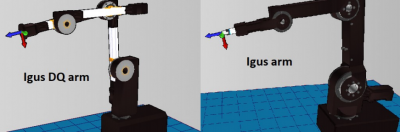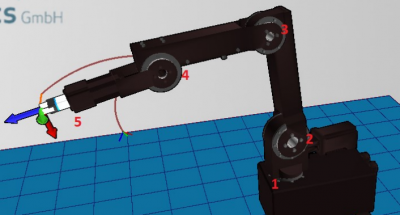Difference between revisions of "Robot Files and Project Files"
| Line 15: | Line 15: | ||
'''Before making any changes to these files, create a backup of the respective files'''. | '''Before making any changes to these files, create a backup of the respective files'''. | ||
| − | The file names of the robot files should not be changed, as they are referenced from within the project files. So if you change the filename, you will need to edit the Project file as well. | + | The file names of the robot files should not be changed, as they are referenced from within the project files. So if you change the filename, you will need to edit the Project file as well. Always keep a backup. If you loose a file, you can [[CPRog updates|re-install CPRog]]. |
{| class="wikitable" | {| class="wikitable" | ||
Revision as of 07:54, 15 May 2018
Which project configuration/robot configuration file should I use?
To find out, you need to find your robot type. The table below shows how to identify your robot.
The name of the project configuration file that you need to use in CPRog for your robot is composed as follows. Use the table below to identify the
filename:
In general, any project file is comprised as follows:
<#><IGUS_DQ_arm/IGUS_arm>_<4DOF/5DOF>_<SV/BV>_<AE/ME>.prj
Answering the questions in the table below, should narrow your choice down to a single file in the folder C:\CPRog\Data\Projects\.
There are other configuration files, such as the "robot" files ending in .dat, which use essentially identical nomenclature. However the ME/AE section in the table below is ignored.
For example: <IGUS_DQ_arm/IGUS_arm>_<4DOF/5DOF>_<SV/BV>.dat
Answering the questions in the table below, should narrow your choice down to a single file in the folder C:\CPRog\Data\Projects\.
Before making any changes to these files, create a backup of the respective files. The file names of the robot files should not be changed, as they are referenced from within the project files. So if you change the filename, you will need to edit the Project file as well. Always keep a backup. If you loose a file, you can re-install CPRog.
Loading the Configuration File
You can load the project configuration file by clicking on the circular icon at the top left of CPRog, selecting "Open Project" and then selecting the corresponding file located in C:\CPRog\Data\Projects\.
Which project configuration file am I currently using?
You can see which project file is currently in use in the title bar of CPRog, while the CPRog window is not maximised to fill the screen. (You will notice that when it is maximised, the test is currently not readable.)