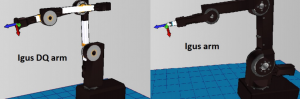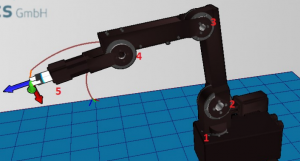Difference between revisions of "Robot Files and Project Files"
| Line 42: | Line 42: | ||
|- | |- | ||
! Encoder at Gear-output or motor-encoder? | ! Encoder at Gear-output or motor-encoder? | ||
| − | |AE/BLANK||AE/BLANK||Filenames ''without AE extension'' are for robots that use motor encoders, ''AE versions'' use a encoder on the gear output. Count the number of sockets of any of the modules labelled "Stepper Motor Driver Module" on the DIN Rail. 3 sockets = AE. 4 | + | |AE/BLANK||AE/BLANK||Filenames ''without AE extension'' are for robots that use motor encoders, ''AE versions'' use a encoder on the gear output. Count the number of sockets of any of the modules labelled "Stepper Motor Driver Module" on the DIN Rail. *3 sockets = use file names containing AE. *4 sockets use file names not containing AE ||[[file:DINrail_AEME.png|300px|frameless]] |
|} | |} | ||
Revision as of 20:28, 15 May 2018
Which project configuration/robot configuration file should I use?
To find out, you need to find your robot type. The table below shows how to identify your robot.
Project config Files
The name of the project configuration file that you need to use in CPRog for your robot is composed as follows. Use the table below to identify the filename:
In general, any project file in the Directory C:\CPRog\Data\Projects\ is comprised as follows:
<Robot-type>_<number_of_joints>_<size>_<Encoder_Type>.prj
Answering the questions in the table below, should narrow your choice down to a single file in the folder C:\CPRog\Data\Projects\.
Robot config files=
There are robot configuration files, in a sub directory of C:\CPRog\Data\Robots\. The sub directory uses similar nomenclature table below.
For example: <Robot-type>_<number_of_joints>_<size>
Answering the questions in the table below, should narrow your choice down to a single file in the folder C:\CPRog\Data\Projects\.
Before making any changes to these files, create a backup of the respective files.
The file names of the robot files/folders should not be changed, as they are referenced from within the project files.
If you do change the filename, you will need to edit the Project file as well.
Always keep a backup of the files that you make changes to. If you loose one of these files, you could re-install re-install CPRog on top of the existing CPRog installation (i.e. without removing the existing CPRog version first.) This overwrites all files in the CPRog installation directory (usually c:\CPRog.). So you'll likely want to keep a backup or rename that directory prior to the installation.
Filename nomenclature
Exceptions to the rule
- If you have a gantry robot, choose drylin_xyzGantry.prj as project file and igus_xyzGantry robot directory
Loading the Configuration File
You can load the project configuration file by clicking on the circular icon at the top left of CPRog, selecting "Open Project" and then selecting the corresponding file located in C:\CPRog\Data\Projects\.
Which project configuration file am I currently using?
You can see which project file is currently in use in the title bar of CPRog, while the CPRog window is not maximised to fill the screen. (You will notice that when it is maximised, the test is currently not readable.)