Fix a display with graphics errors
From Wiki
scrambled icons on the display
Recently it has come to our attention that in very rare cases the handheld display exhibits graphics errors similar to those shown on the picture on the right.media:Display_Graphics_Error.png It appears that the images read from the SD card got corrupted.
To fix a scrambled display, the microSD card inside the display ideally needs to be formatted prior to writing new files to the card.
- Power on the robot electronics and check the version number that appears on the status page on the top right. Check the version number displayed at the top right
- If the version number is V0210 or earlier, download and unzip this file: SDcard_display_preV2011.zip
- If the version number is V0211 or later, download and unzip this file: SDcard_display_V2011_and_later.zip
- Disconnect the robot/control electronics from power.
- Loosen the cable gland a couple fo turns. There is no need to remove it completely.
- Remove the rubber sleeve from the handheld display, if your display has one.
- Now there are 4 screws (Phillips head) accessible. Remove these screws to open the display.
- Open the display without putting undue stress on the cable coming from the outside.
- Locate and remove the microSD card.
- Many laptops have SD card readers built in these days. Put the SD card into your laptop/PC and format it FAT16 (the display cannot read FAT32 at all). In Windows 10 FAT16 is simply called FAT. Be very careful not to format the wrong drive as this would cause data loss on your computer!
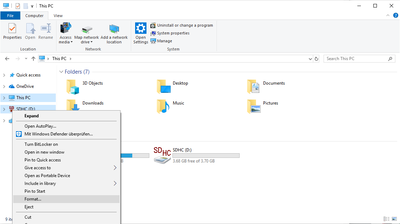
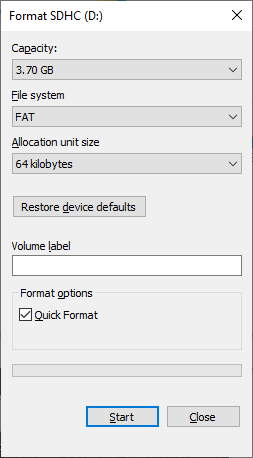 .
. - Copy the individual files that you have unzipped earlier to the SD card.
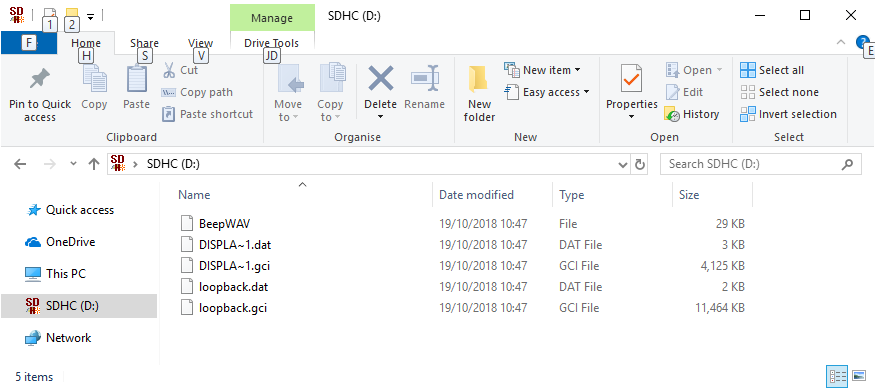
- Safely remove the SD card from the PC, put it back into the display and reassemble the display in reverse order and power on the control electronics/robot.
- The graphics should display ok now. If you find that the icons are not longer scrambled but you have overlaying icons, it is likely that you have downloaded the wrong zip file in the first step.