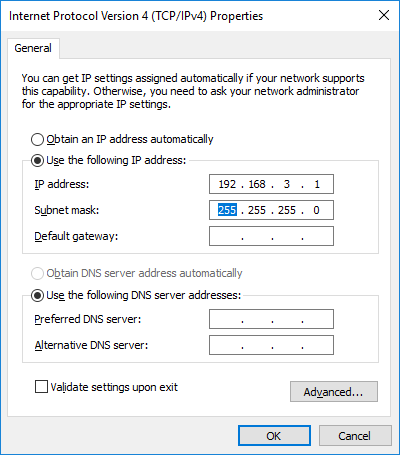Difference between revisions of "Template:Connect DCi Robot/TinyCtrl to a Laptop via LAN"
From Wiki
| Line 8: | Line 8: | ||
*Power on the Robot, disengage emergency stop. | *Power on the Robot, disengage emergency stop. | ||
*Wait until the Green LEDs of the stepper motor boards at the back of the robot start blinking. | *Wait until the Green LEDs of the stepper motor boards at the back of the robot start blinking. | ||
| − | *Start CPRog and click Connect, reset, enable. The robot should now be ready for referencing, which can be done via the Teach Pendant. However, since CProg is already running, I would normally [[ | + | *Start CPRog and click Connect, reset, enable. The robot should now be ready for referencing, which can be done via the Teach Pendant. However, since CProg is already running, I would normally [[Referencing_robolink|reference the Robot in CPRog]]. |
[[Category:TinyCtrl]] | [[Category:TinyCtrl]] | ||
Revision as of 09:47, 3 July 2018
To establish a connection between Linux embedded control (DCi Robot) and PC, the Networkadapter of the PC has to be configured for an IP in the address range 192.168.3.XXX.
The LAN cable has to be plugged into the right LAN socket at the DCi robot.
- Power on the Robot, disengage emergency stop.
- Wait until the Green LEDs of the stepper motor boards at the back of the robot start blinking.
- Start CPRog and click Connect, reset, enable. The robot should now be ready for referencing, which can be done via the Teach Pendant. However, since CProg is already running, I would normally reference the Robot in CPRog.