Changing Motion Limits
Appearance
(Redirected from Gantry Axis Length)
Occasionally gantry robots are set up with custom axis lengths. For the standard XYZ of 2 and 3 axis gantries and external axes this is easy to do in iRC/CPRog. For other robot types (e.g. SCARAs) the motion limits must be changed manually in the Robot Configuration File.
Changing the XYZ Axis Lengths
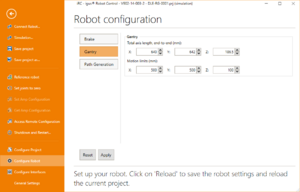
- To change the X, Y or Z axis length open the gantry configuration in iRC: Click "File" → "Configure Robot" → "Gantry".
- In the first row enter the total length of the axis, end-to-end ignoring the carriage. This is used for the 3D visualization only and does not need to be precise.
- In the second row enter how far the carriage may move - i.e. the total axis length minus the length of the carriage.
- Click "Apply" and test your changes.
Changing the External Axis Lengths
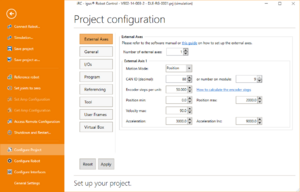
Standard gantries do not come with external axes but for completeness here is how to change their motion limits.
- Open the external axis configuration in iRC: Click "File" → "Configure Project" → "External Axis".
- Enter the motion limits min and max in mm (or degrees or user defined units). If you enter 0 for both the motion will be unlimited.
- Click "Apply" and test your changes.
Changing other Robot Axes
For other robot types there is no graphical configuration since generally axis limits should not be changed.
- Load the robot configuration file from the robot to your PC: In iRC click "File" → "Access Remote Configuration", in section "Robot Configuration" click "Load...", save the configuration file somewhere.
- Load the file in a basic text editor like Notepad.
- Find the line starting with "<SoftwareMinMax" and change the minimum and maximum values (in mm or degrees) as desired.
- Save the file, then load it back to the robot via the "Write" button in the "Access Remote Configuration" section in iRC
- Open "File" → "Shutdown and Restart", then click "Restart Software" to restart the robot control and reload the configuration. Alternatively you can turn off the power shortly.
Ignoring Motion Limits in unreferenced state
You can decide to ignore the motion limits of the main robot axes, when the robot is not referenced. To do this get the Robot Configuration File and change the entries of "UnrefMinMaxIgnore". You can choose to do so for each individual axis.