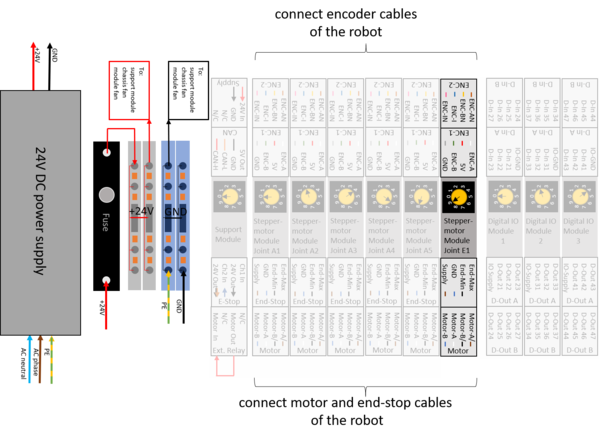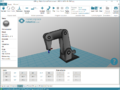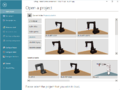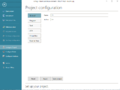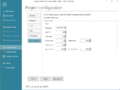Difference between revisions of "External Axis"
m (Added configuration category) |
|||
| (56 intermediate revisions by 3 users not shown) | |||
| Line 1: | Line 1: | ||
| − | This | + | This document describes how to add an external axis. |
| − | An additional | + | An additional stepper motor module is required to control the external axis. |
| + | |||
| + | [[file:caution.png|left|80px]] '''Caution! This should be done only by experts with experience with the robot control.''' | ||
| + | |||
| + | Incorrect changes may cause damages in the robot, the control and the surrounding set up. After changesevery function of the robot has to be tested in detail. Motor temperatures have to be monitored! | ||
===Hardware Connections=== | ===Hardware Connections=== | ||
| − | Connect the external | + | Connect the external axis just like all other axes. See pinout below: |
[[File:ExternalAxisSchematic.png|600px]] | [[File:ExternalAxisSchematic.png|600px]] | ||
<br clear=all> | <br clear=all> | ||
| + | |||
===Configuration=== | ===Configuration=== | ||
<gallery> | <gallery> | ||
| − | File:ExternalAxis1.png|1. Switch on the | + | File:ExternalAxis1.png|1. Switch on the robot and start CPRog/iRC. It takes about 20-30s for the embedded computer to boot, so that it can be connected in step 3. |
File:ExternalAxis2.png|2. Click on "File". Then select your Robot type. | File:ExternalAxis2.png|2. Click on "File". Then select your Robot type. | ||
File:ExternalAxis1.png|3. Click on Connect. Once connected, click on "File" again. | File:ExternalAxis1.png|3. Click on Connect. Once connected, click on "File" again. | ||
| Line 22: | Line 27: | ||
* '''Kinematic''': Select independent. - At the time of writing only independent axes are supported. "Dependent" means that the robot is connected to the external axis and moves with it. Independent allows the external axis to be moved independently of the robot. | * '''Kinematic''': Select independent. - At the time of writing only independent axes are supported. "Dependent" means that the robot is connected to the external axis and moves with it. Independent allows the external axis to be moved independently of the robot. | ||
* '''CAN ID''': This is the address of the stepper motor module of this axis. Normally the first ''external'' axis has the CAN ID 88, which corresponds to switch position 9 on the stepper motor module of the axis. | * '''CAN ID''': This is the address of the stepper motor module of this axis. Normally the first ''external'' axis has the CAN ID 88, which corresponds to switch position 9 on the stepper motor module of the axis. | ||
| − | * '''Gear | + | * '''[[Gear Scale]]''': Defines the gear-transmission-ratio. It should be set, so that the position displayed in the software corresponds to the distance the external axis has been moved. When position 1000 (mm) is displayed in the software, the robot should have moved 1m. Negative Values can be used to invert the direction of travel. (For a rotational external axis, this value would be the degrees (°) of rotation, i.e. the when 360 (°) is displayed in the software, the axis should have completed one rotation. |
* '''Position min''' and '''Position max''': define the joint limits to avoid collisions. A 1m external axis should be limited to a minimum of 0 (mm) or greater and a maximum of 1000 (mm) or smaller. | * '''Position min''' and '''Position max''': define the joint limits to avoid collisions. A 1m external axis should be limited to a minimum of 0 (mm) or greater and a maximum of 1000 (mm) or smaller. | ||
* '''Velocity max''': is the maximum velocity that the axis is allowed to move at. For a linear axis this value is in mm/s. For a rotational axis this value is in °/s. | * '''Velocity max''': is the maximum velocity that the axis is allowed to move at. For a linear axis this value is in mm/s. For a rotational axis this value is in °/s. | ||
| Line 29: | Line 34: | ||
<gallery> | <gallery> | ||
| − | File:ExternalAxis4.png|Click on "Save project". The project is saved locally on the PC and also remotely on the embedded computer module. This operation may take up to 5s. To activate the changes, restart the robot (switch off, wait 10s switch on.) | + | File:ExternalAxis4.png|7. Click on "Save project". The project is saved locally on the PC and also remotely on the embedded computer module. This operation may take up to 5s. To activate the changes, restart the robot (switch off, wait 10s switch on.) |
| − | File:ExternalAxis1.png|Click on Connect. Once connected, click on "File" again | + | File:ExternalAxis1.png|8. Click on Connect. Once connected, click on "File" again |
| − | File:ExternalAxis2.png|Click on "Configure Project" and verify that the changes that you made are still present. | + | File:ExternalAxis2.png|9. Click on "Configure Project" and verify that the changes that you made are still present. |
</gallery> | </gallery> | ||
| − | Now you are ready to [[Referencing_robolink#Step by step instructions for current CProg/iRC versions (980-11-XXX)|reference the robot]] including the external axis. Start at Step 2, since the robot is already connected in software right now. | + | ==Examples== |
| + | Here we list a number of exemplary configurations, especially the gear scale (find the formula [[Gear Scale | here]]): | ||
| + | {| | ||
| + | ! style="text-align:left;"| Type of Axis | ||
| + | ! Reduction | ||
| + | ! Gear Scale | ||
| + | |- | ||
| + | |ZLW-1040 | ||
| + | |70 | ||
| + | |28.571 | ||
| + | |- | ||
| + | |GRW-0630 | ||
| + | |45 | ||
| + | |44.444 | ||
| + | |- | ||
| + | |SAW-1040 | ||
| + | |2 | ||
| + | |1000.00 | ||
| + | |- | ||
| + | |ZLW-20200 | ||
| + | |144 | ||
| + | |41.667 | ||
| + | |- | ||
| + | |RL-D-50 | ||
| + | |48 | ||
| + | |266.67 | ||
| + | |- | ||
| + | |RL-D-30 | ||
| + | |50 | ||
| + | |277.78 | ||
| + | |- | ||
| + | |RL-D-20 | ||
| + | |38 | ||
| + | |211.11 | ||
| + | |- | ||
| + | |} | ||
| + | |||
| + | ==Firmware Parameters (Advanced)== | ||
| + | Any stepper motor module must be configured. For ''known'' axes this is done in the factory. However, there is a vast number of different types of motors/inis/encoders and joint configurations. For custom joints this process needs to be carried out by the user for the system to function as intended. The "Quality Management" sheet that comes with the electronics will indicated '''unconfigured''' for an additional axis, if the axis has not been configured. | ||
| + | |||
| + | '''Please refer to the article [[Firmware Parameter Configuration]] on how to change the parameters!''' | ||
| + | |||
| + | ==Referencing== | ||
| + | Now you are ready to [[Referencing_robolink#Step by step instructions for current CProg/iRC versions (980-11-XXX)|reference the robot]] including the external axis. Start at Step 2 in the link, since the robot is already connected in software right now. | ||
| + | |||
| + | [[Category:Configuration]][[Category:CPRog/iRC v980-11-XXX]][[Category:CPRog]] | ||
Latest revision as of 16:01, 8 March 2023
This document describes how to add an external axis. An additional stepper motor module is required to control the external axis.
Caution! This should be done only by experts with experience with the robot control.
Incorrect changes may cause damages in the robot, the control and the surrounding set up. After changesevery function of the robot has to be tested in detail. Motor temperatures have to be monitored!
Hardware Connections
Connect the external axis just like all other axes. See pinout below:
Configuration
The values displayed on the last image above are the correct values for the optional linear axis that the robolink DP robots can travel on.
- Type: Leave this field blank, unless you know which xml robot configuration file you want to use for the external axis.
- Kinematic: Select independent. - At the time of writing only independent axes are supported. "Dependent" means that the robot is connected to the external axis and moves with it. Independent allows the external axis to be moved independently of the robot.
- CAN ID: This is the address of the stepper motor module of this axis. Normally the first external axis has the CAN ID 88, which corresponds to switch position 9 on the stepper motor module of the axis.
- Gear Scale: Defines the gear-transmission-ratio. It should be set, so that the position displayed in the software corresponds to the distance the external axis has been moved. When position 1000 (mm) is displayed in the software, the robot should have moved 1m. Negative Values can be used to invert the direction of travel. (For a rotational external axis, this value would be the degrees (°) of rotation, i.e. the when 360 (°) is displayed in the software, the axis should have completed one rotation.
- Position min and Position max: define the joint limits to avoid collisions. A 1m external axis should be limited to a minimum of 0 (mm) or greater and a maximum of 1000 (mm) or smaller.
- Velocity max: is the maximum velocity that the axis is allowed to move at. For a linear axis this value is in mm/s. For a rotational axis this value is in °/s.
- Acceleration: defines the instant acceleration in mm/s² or °/s². (Initial acceleration from standstill)
- Acceleration Inc: defines the subsequent acceleration in mm/s² or °/s². (Subsequent acceleration, once the axis is moving)
Examples
Here we list a number of exemplary configurations, especially the gear scale (find the formula here):
| Type of Axis | Reduction | Gear Scale |
|---|---|---|
| ZLW-1040 | 70 | 28.571 |
| GRW-0630 | 45 | 44.444 |
| SAW-1040 | 2 | 1000.00 |
| ZLW-20200 | 144 | 41.667 |
| RL-D-50 | 48 | 266.67 |
| RL-D-30 | 50 | 277.78 |
| RL-D-20 | 38 | 211.11 |
Firmware Parameters (Advanced)
Any stepper motor module must be configured. For known axes this is done in the factory. However, there is a vast number of different types of motors/inis/encoders and joint configurations. For custom joints this process needs to be carried out by the user for the system to function as intended. The "Quality Management" sheet that comes with the electronics will indicated unconfigured for an additional axis, if the axis has not been configured.
Please refer to the article Firmware Parameter Configuration on how to change the parameters!
Referencing
Now you are ready to reference the robot including the external axis. Start at Step 2 in the link, since the robot is already connected in software right now.