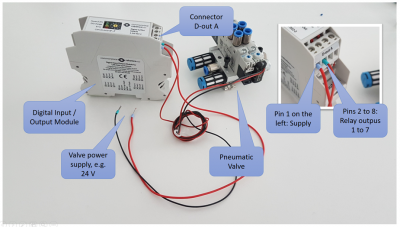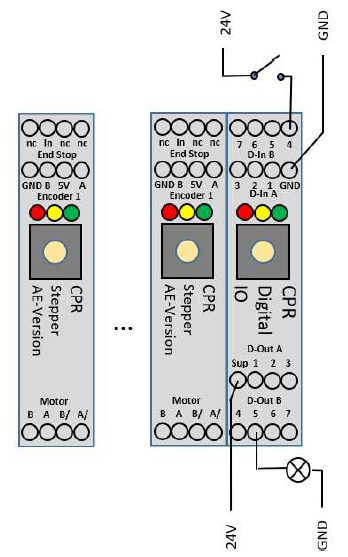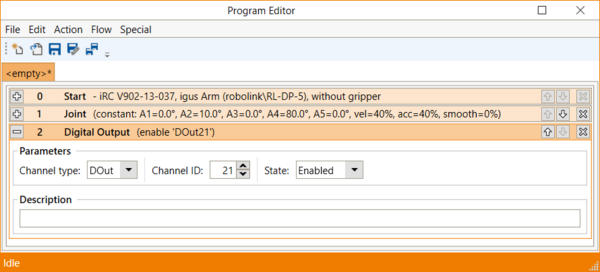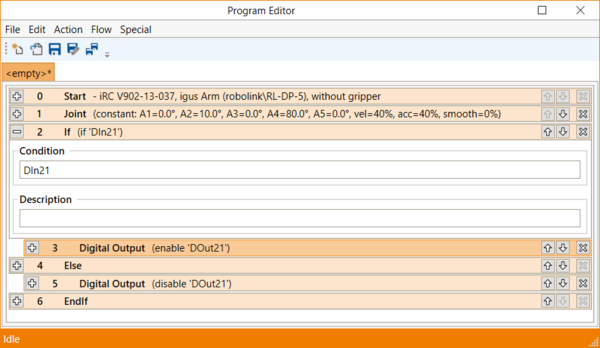Difference between revisions of "Digital Inputs / Outputs"
| Line 14: | Line 14: | ||
===Connect Digital Inputs:=== | ===Connect Digital Inputs:=== | ||
* Disconnect the robot/electronics from power. | * Disconnect the robot/electronics from power. | ||
| − | * Connect the ground pin (Output connector 1, to GND | + | * Connect the ground pin (Output connector 1, to GND) |
* Supply 24V to one of the input pins | * Supply 24V to one of the input pins | ||
* Example on the left: 24V via switch to input pin 4 | * Example on the left: 24V via switch to input pin 4 | ||
Revision as of 09:00, 30 October 2020
The control electronics come with a digital input / output module (DIO Module). This page shows how to connect actuators, valves or sensors to the module.
The DIO module provides 7 digital inputs and 7 digital outputs. The inputs are electrically decoupled from the control electronics by an optocoupler and accept 24V input signals.
- The outputs are solid state relays which can switch up to 500 mA per channel. The DIO module does not provide its own supply voltage for the DIOs.
- The inputs are optocouplers which can detect a 24 V Signal. Signal and signal ground needs to be connected to the DIO Module.
Indicators: When the state of a sensor input or and output changes the orange LED on the top is blinking once.
Electrical connections
Connect Digital Inputs:
- Disconnect the robot/electronics from power.
- Connect the ground pin (Output connector 1, to GND)
- Supply 24V to one of the input pins
- Example on the left: 24V via switch to input pin 4
- Result in CPRog: digital input Din24 is triggered
Connect Digital Outputs
- Disconnect the robot/electronics from power.
- Connect the supply pin to 24V power supply
- The supply is forwarded to one of the outputs pins via reed relays
- Connect a valve or another component to the output pin
- Connect the component to GND to close the electrical circuit
- See the example with the lamp on output 5 on the left.
Start the Robot and CPRog
- Connect electronics/robot to power, ensure the emergency stop button is disengaged.
- Start CPRog:
- Reset and Enable the robot
- Set DOut 25 to true to switch on the lamp
Nomenclature
a) Mover
To control the IOs in Software, all CPR robots, such as the Mover, provide digital inputs and outputs that are named channel 1 through 4.
b) Modular Control Electronics / igus robolink arms/ igus gantry robots
In contrast, the igus robolink arms and gantry robots use the following nomenclature:
The Modular control electronics for these robots can be equipped with more than one DIO module. To address pins 1-7 of the inputs/outputs of every module, the modules are in three different address spaces:
- For the first DIO-Module: Channels 21 through 27, i.e. DOut21, DOut22,... or DIn21, DIn22,...
- DOut21 switches pin 1 of DIO module 1.
- DOut22 switches pin 2 of DIO module 1.
- ..
- DOut27 switches pin 7 of DIO module 1.
- For the second DIO-Module: Channels 31 through 37
- DOut31 switches pin 1 of DIO module 2.
- DOut32 switches pin 2 of DIO module 2.
- ..
- DOut37 switches pin 7 of DIO module 2.
- For the third DIO-Module: Channels 41 through 47
- DOut41 switches pin 1 of DIO module 3.
- DOut42 switches pin 2 of DIO module 3.
- ...
- DOut47 switches pin 7 of DIO module 3.
The nomenclature for the inputs is DInXX analogous to the DOutXX nomenclature explained above.
The maximum amount of DIO modules installed in the control electronics is currently 3.
Attention: The DIO are also used by the PLC Interface (if active), refer to this.
How to use the outputs
The output signals can be switched on or off with the 'Digital Out' command in CPRog (see screenshot on the right).
Please be aware that the outputs can only be switched on when the robot is enabled!
![]() The outputs must not drive more then 500 mA, also not at startup! Avoid higher currents, e.g. caused by the inrush current of capacitors! Use a secondary relay in this case to prevent damage to the DIO module.
The outputs must not drive more then 500 mA, also not at startup! Avoid higher currents, e.g. caused by the inrush current of capacitors! Use a secondary relay in this case to prevent damage to the DIO module.
Here an example on How to operate a gripper using CPRog and the Modular Control Electronics
How to use the inputs
The digital inputs can be used e.g. in if-then-else statements.
The example program on the right shows a simple test. The first input of the first DIO module (DIn21) is checked. If it is true than the first output of the first DIO module (DOut21) is switched on; otherwise it is switched off.
Additional IO Modules
Skip this section, if you have only one Digital IO module and are not planning to add an additional module right now. Each robot control is shipped configured for a single Digital IO module as standard.
- How to add Additional DIO-Modules
- How to add Additional DIO-Boards of the DCi Control Electronics