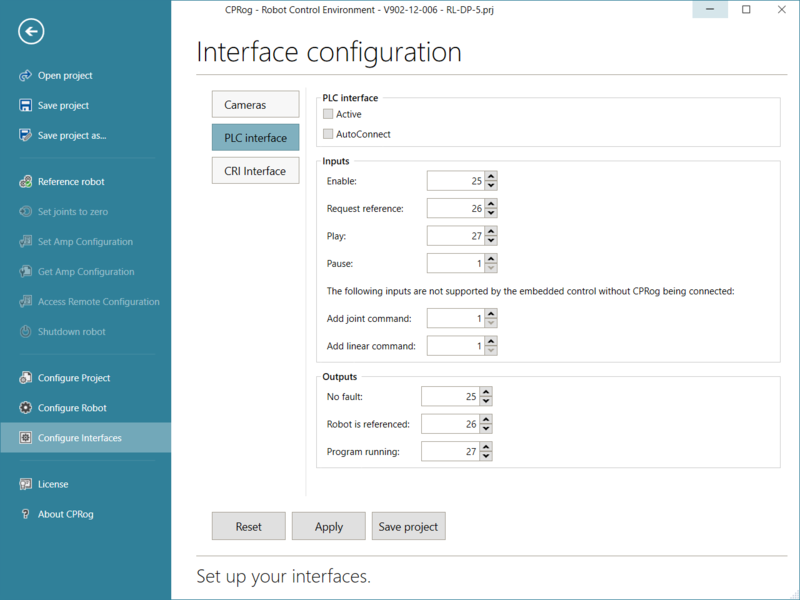PLC Interface
From Wiki
The most basic way to integrate a robot into a production system is our PLC interface. By sending signals on digital inputs and outputs a PLC can send commands and receive status information. It also allows connecting buttons and lights for a simple display-less control by users.
Video Tutorial https://youtu.be/A5bhbdmGZXU
Available Channels
The inputs execute the following functions on rising edges:
- "Enable": When in error state the errors are first reset. A second rising edge (at least 1s later) will enable the motors (the Fault/NoFault outputs will change). If the motors are enabled (no fault present) a rising edge will disable them.
- "RequestReference": A rising edge will start the reference procedure for all joints.
- "Play": The first rising edge will start the currently loaded robot program, the second will stop (not pause) it.
- "Pause": The rising edge will pause the program. If a program is paused it will be continued on another rising edge.
- "Alt-Start": Two-button-control: Depending on the current state successive rising edges will: reset errors, enable motors, reference (if necessary) and start the loaded program.
- "Alt-Stop": Two-button-control: Depending on the current state successive rising edges will: Pause the program, stop it, then reset errors (which disables the motors).
- "Shutdown": Turns the embedded control computer or PC down.
- "Start platform mission": Start the selected platform mission.
Outputs from the Robot to the Master:
- "NoFault": This output is high when the robot is in "No Error" state
- "Fault": The opposite of No Fault
- "Program Running": This output is high when the robot program is running.
- "Program Not Running": The opposite of Program Running
- "Robot Is Referenced": This output is high when all joints are referenced.
- "Platform Mission Running": This output is high when the platform mission is running.
Configuration
The PLC interface can be set up graphically using CPRog/iRC or by manually changing the configuration files.
- Start CPRog/iRC and load the correct project for your robot
- If your robot is using an embedded control (TinyCtrl) connect it
- Click File -> Configure Interfaces -> PLC interface
- Enable the PLC interface by checking 'Active'
- Enter the DIn numbers according to your wiring. Unused functions can be disabled by setting a DIn number that does not exist, e.g. 1.
- Click "Save project". The PLC interface should be enabled immediately.