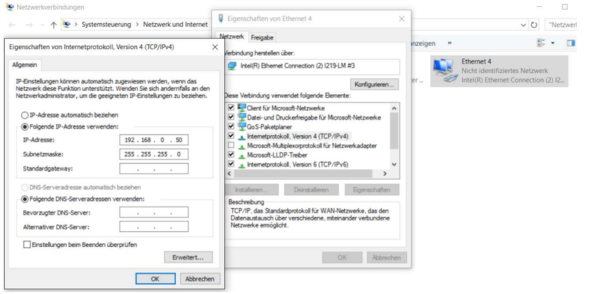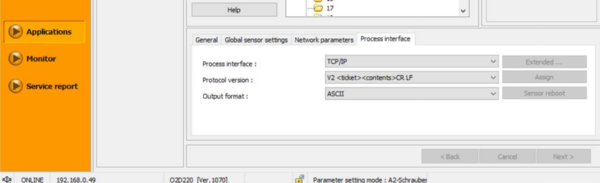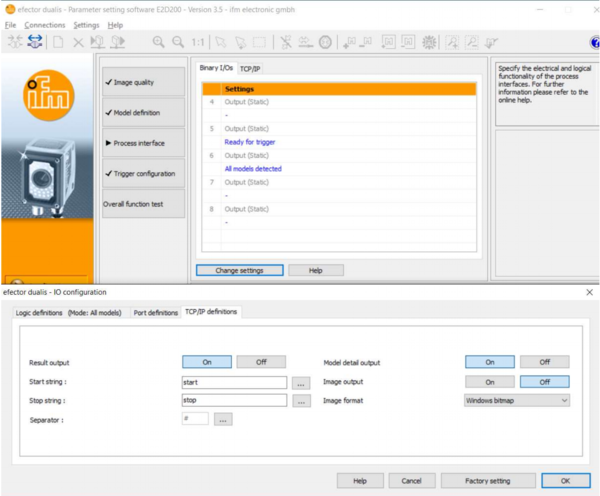Difference between revisions of "2D Camera Integration"
| Line 94: | Line 94: | ||
The [[media:Example_IFM_Camera.xml|example program]] uses the plugin. It moves the robot to a starting position and asks the plugin for a target position. | The [[media:Example_IFM_Camera.xml|example program]] uses the plugin. It moves the robot to a starting position and asks the plugin for a target position. | ||
| + | [[file:Example_IFM_Camera.png|Example Program]] | ||
When the variable "modelclassvar" becomes <code>-1</code> a small up and down movement is carried out. | When the variable "modelclassvar" becomes <code>-1</code> a small up and down movement is carried out. | ||
Revision as of 11:24, 3 December 2018
Different cameras can be integrated in the CPRog software. This allows to pick parts with a not precisely defined position.
Currently plugins are available for:
- IFM O2D, a compact camera with integrated image processing
- Matrox camera systems
Both systems aquire an image and process it internally. Then they send the target position via Ethernet to the CPRog software. Here they are received by an plugin and stored in a variable. This variable can be used in a motion.
A more in-depth explanation and an example program can be found in the documentation (german): Dokumentation_PlugIn_IFM-O2D_V03.pdf (DE) The english version of that same documentation is being worked on at the moment.
UNDER CONSTRUCTION. Currently the English translation of the documentation linked above is being generated
Scope
This document explains the use of an IFM 3D camera in CPRog.
Safety
 Caution! Personal safety has to be ensured during operation.
Caution! Personal safety has to be ensured during operation. This is especially relevant during configuration and set up of the camera application. All motion has to be carried out at slow speeds.
This is especially relevant during configuration and set up of the camera application. All motion has to be carried out at slow speeds. The operator has to be ready to stop the robot
The operator has to be ready to stop the robot It is recommanded that all programs are tested in the simulation prior to moving the robot.
It is recommanded that all programs are tested in the simulation prior to moving the robot.
Mechanical and electrical setup
The camera has to be mounted at ample height above the work-pieces. Care has to be taken to avoid any collisions. For acceptance cone and minimum distance from camera, please look at the IFM-Documentation.
- The camera should be mounted parallel to the coordinate axes of the robot, if at all possible. - That means either overhead, in front or from the side. This will simplify calibration significantly (see image on the right).
- Power requirements: Connect the leads of the black power cable to a 24V supply:
- blue lead: GND
- brown lead: 24V (bitte verifizieren Sie die Belegung mit der IFM-Dokumentation).
- Plug ethernet cable into camera and PC.
- Set IP of PC to a free IP in the
192.168.0/24range, e.g.192.168.0.50 - Camera IP is factory configured for
192.168.0.49
Camera configuration
The image processing is done entirely in camera. To recognize a work-piece an "application" has to be set up containing the model of the work-piece. The camera settings are configured using the IFM Software efector dualis E2D200.
Communication with the CPRog-Plugin requires the following settings:
- General TCP/IP settings: The TCP/IP address and port configuration have to remain the IFM factory defaults.
- The Protocol Version has to remain in the factory default setting.
- Click on "Process Interface" and "Change Settings". The window "IO configuration" appears.
- In the "TCP/IP settings" set
- "Result Output" to On
- "Model Detail Output" to On
Plugin Installation in CPRog
A plugin is used to use the IFM camera. It connects via ethernet to the camera and translates and transmits the data received from the camera to the robot control electronics.
Save the following files to C:\CPRog\Data\Plugins\
That's it.
An example program (Example_IFM_Camera.xml) can be saved to C:\CPRog\Data\Programs\
Use of the plugin within a robot program
Three commands have to be inserted in the Program editor to get the camera up and running. These commands can be added via the menu item "Advanced Commands"
- In the first line a position variable is defined. This variable is used to store the target position in.
- in the second line a Number variable is defined. This variable is used to store the model type in. Once the camera has recognized an object it is set to
-1. - The command "PlugInTargetPos" calls a plugin that returns a target position. It takes the following arguments
- Name of the plugin to be used (here "PluginSmartCameraIFMO2D").
- a variable for the target position
- a variable for the model type.
- The plugin overwrites only the X, Y, Z and A (=rotation around Z) values. The rotation values B and C remain as they were. Therefore, upon definition of the variable the robot should already have been positioned so that it can grip the object with the current B and C values.
The example program uses the plugin. It moves the robot to a starting position and asks the plugin for a target position.
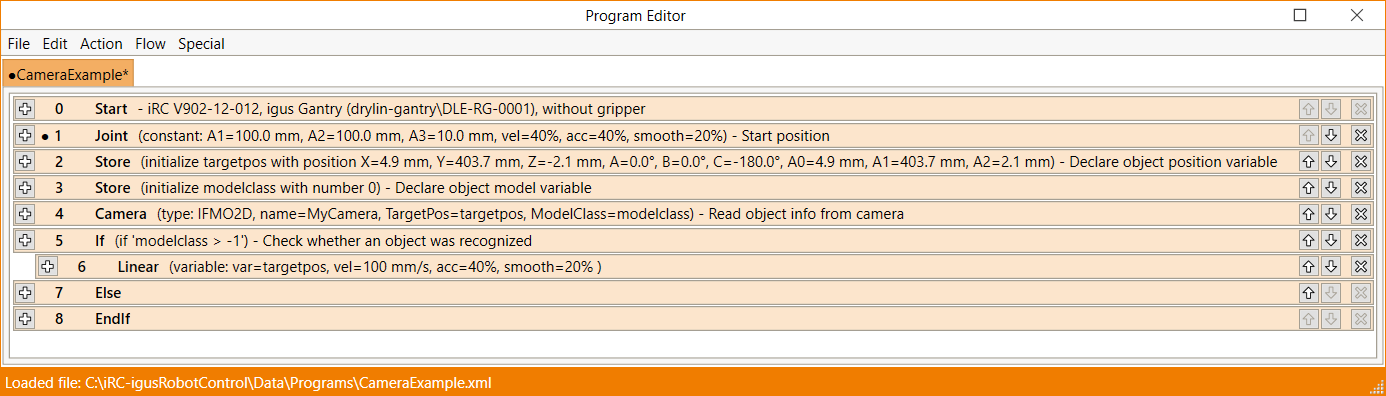
When the variable "modelclassvar" becomes -1 a small up and down movement is carried out.
Otherwise the robot will move to the target position by using the command "LinearByVariable".
... to be continued...