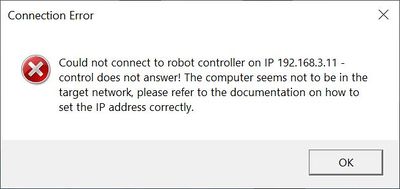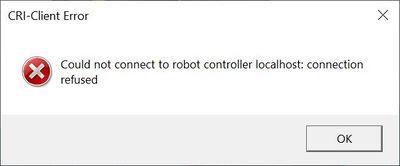Difference between revisions of "Troubleshooting Connection Issues"
From Wiki
m |
m |
||
| Line 5: | Line 5: | ||
=CAN= | =CAN= | ||
| − | + | # Make sure that the CAN adapter is plugged in, the wiring is correct and the robot is powered on. | |
| − | + | # Make sure the CAN adapter is recognized by your computer and that it uses the correct driver. | |
=Ethernet= | =Ethernet= | ||
| Line 24: | Line 24: | ||
==Network issue== | ==Network issue== | ||
| − | + | # Check that the ethernet wiring between your PC and the robot is correct and that you are using the correct ethernet ports. Check that the robot is powered on. | |
| − | + | # Make sure that the IP address of your PC's ethernet port is correct. If the IP of the robot is 192.168.3.11 the IP of your PC should be set to a similar IP that does not end with 11. | |
| − | + | # Use ping to check if the robot is reachable by it's IP address. | |
If you can ping your robot but not connect to it with CPRog/iRC go to the next section. | If you can ping your robot but not connect to it with CPRog/iRC go to the next section. | ||
| Line 34: | Line 34: | ||
This might mean an issue with the control software of the robot (TinyCtrl). | This might mean an issue with the control software of the robot (TinyCtrl). | ||
| − | + | # Turn the robot off and on again and try to connect. | |
| − | + | # [[Software Updates|Update TinyCtrl]], if it isn't the most recent version already or if you're not sure. | |
| − | + | # If you still can't connect to the robot send the [[Log Files]] of CPRog/iRC and TinyCtrl [[Support Routes|to our support]]. | |
Revision as of 10:32, 11 September 2020
This article explains how to troubleshoot issues when connecting CPRog/iRC to a robot. Go to the section that matches your connection type.
CAN
- Make sure that the CAN adapter is plugged in, the wiring is correct and the robot is powered on.
- Make sure the CAN adapter is recognized by your computer and that it uses the correct driver.
Ethernet
CPRog/iRC differentiates two types of connection issues:
This error happens if the robot is not reachable via the network:
The connection refused error happens if the robot is reachable but does not respond:
Go to the section that matches your error message.
Network issue
- Check that the ethernet wiring between your PC and the robot is correct and that you are using the correct ethernet ports. Check that the robot is powered on.
- Make sure that the IP address of your PC's ethernet port is correct. If the IP of the robot is 192.168.3.11 the IP of your PC should be set to a similar IP that does not end with 11.
- Use ping to check if the robot is reachable by it's IP address.
If you can ping your robot but not connect to it with CPRog/iRC go to the next section.
Connection refused
This might mean an issue with the control software of the robot (TinyCtrl).
- Turn the robot off and on again and try to connect.
- Update TinyCtrl, if it isn't the most recent version already or if you're not sure.
- If you still can't connect to the robot send the Log Files of CPRog/iRC and TinyCtrl to our support.