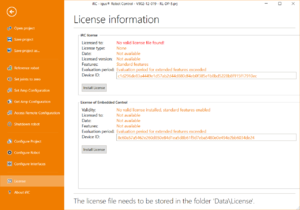License Request
From Wiki
Revision as of 11:12, 4 November 2021 by Mab (talk | contribs) (Created page with "Some features like the Modbus Server or the CANopen master require a license. This article explains how to request a license. [https://shop.cpr-robots.com/?product_cat=so...")
Some features like the Modbus Server or the CANopen master require a license. This article explains how to request a license.
All available features can be found here.
Check your robot control
Before requesting a license you should check whether the licensed feature is supported by your version of the robot control. The earliest supported version is mentioned in the corresponding Wiki article or the user manual. Update your robot control if necessary.
Find the device ID and request a license
Each robot control is identified by a unique device ID. This ID is required for creating the license.
- Start CPRog/iRC and connect to your robot.
- Open to the license section (File -> License). This will show two sub-sections (only one if your robot connects via USB-to-CAN). The upper one labeled "CPRog license" or "iRC license" refers to the software running on your Windows PC, the lower one "License of Embedded Control" refers to the integrated control computer of the robot.
- Make sure to copy the correct Device ID. In case of Modbus and CANopen you will need the device ID of the embedded control.
- Add this device ID when you request a quote for your license (via our shop).
Install a License
You will a license file.
- Connect to your robot and open the license section again.
- Then click the "Install License" button for CPRog/iRC or the embedded control, select the file and upload it.
- Restart the robot
- Connect and open the license section again. The line "Features" should now include your licensed features.