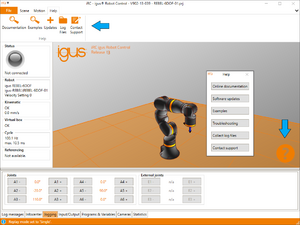Difference between revisions of "Log Files"
(Simplified) |
m (Added screenshot) |
||
| Line 2: | Line 2: | ||
= Access log files automatically = | = Access log files automatically = | ||
| + | [[File:IRCSupport.png|thumb|How to access log files via CPRog/iRC]] | ||
CPRog/iRC can collect all relevant log files automatically starting with V902-11-018. | CPRog/iRC can collect all relevant log files automatically starting with V902-11-018. | ||
Latest revision as of 11:44, 29 August 2023
The log files contain important information to help with troubleshooting issues. This article explains how to access these files.
Access log files automatically
CPRog/iRC can collect all relevant log files automatically starting with V902-11-018.
- Connect your robot
- Click the question mark in the bottom right corner of the 3D view or "Help" in the menu bar.
- Click "Collect log files" to create an archive file containing relevant log and configuration files and save it to your computer or click "Contact support" to create the archive and attach it to an E-Mail to our support team.
- A dialog will ask whether you want to include the log files from the embedded control. Make sure this is checked. If not check the connection to the robot.
If this fails consider updating CPRog/iRC or follow the manual guide below.
Access log files manually
If the automatic approach does not work, e.g. if the embedded software does not respond, you can access the log files manually. The following sections explain how.
CPRog / iRC
You can find the following log files in the directory you installed CPRog in, usually "C:\CPRog" or "C:\iRC-igusRobotControl":
- install.log
- startUp.log
- logMessages.log
You might also find some older log files that were created on earlier runs of the software:
- logMessages.log.1
- logMessages.log.2
- logMessages.log.3
TinyCtrl (embedded robot control)
Use a SFTP client to connect to the embedded control computer. Enter the directory "TinyCtrl" (absolute path: /home/robot/TinyCtrl/ or /home/root/TinyCtrl/) and find the following files:
- logMessages01.txt
- logMessages02.txt
- logMessages03.txt