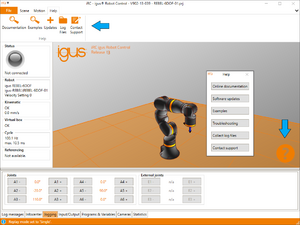Log Files
The log files contain important information to help with troubleshooting issues. This article explains how to access these files.
Access log files automatically
CPRog/iRC can collect all relevant log files automatically starting with V902-11-018.
- Connect your robot
- Click the question mark in the bottom right corner of the 3D view or "Help" in the menu bar.
- Click "Collect log files" to create an archive file containing relevant log and configuration files and save it to your computer or click "Contact support" to create the archive and attach it to an E-Mail to our support team.
- A dialog will ask whether you want to include the log files from the embedded control. Make sure this is checked. If not check the connection to the robot.
If this fails consider updating CPRog/iRC or follow the manual guide below.
Access log files manually
If the automatic approach does not work, e.g. if the embedded software does not respond, you can access the log files manually. The following sections explain how.
CPRog / iRC
You can find the following log files in the directory you installed CPRog in, usually "C:\CPRog" or "C:\iRC-igusRobotControl":
- install.log
- startUp.log
- logMessages.log
You might also find some older log files that were created on earlier runs of the software:
- logMessages.log.1
- logMessages.log.2
- logMessages.log.3
If you are using V14 or newer find the logs of the simulation in folder "bin-core":
- log01.txt
- log02.txt
- log03.txt
- log04.txt
- log05.txt
The folder RemoteLogs (since V14) contains the log entries that were received while connected to real robots. Unlike the log files that are stored on the embedded control these usually start at the time of connect and therefore are incomplete. However, they are stored for a longer time and may be useful if connecting to the robot is no longer possible.
Embedded Robot Control
RobotControl Core (since V14)
Use a SFTP client to connect to the embedded control computer. Enter the directory "RobotControl" (absolute path: /home/robot/RobotControl/) and find the following files:
- log01.txt
- log02.txt
- log03.txt
- log04.txt
- log05.txt
Since V14-003-4 each log file contains up to 10000 entries which can be increased further in the project configuration file. Earlier versions contain up to 5000 entries and are not configurable. To change the size, e.g. to increase the logged time span, find the following line at the bottom of the project configuration file and change the value of CoreLineCnt. If the line is missing make sure you are using the correct version of the embedded software and save the project once.
<Logging CoreLineCnt="10000"/>
TinyCtrl (till V13)
Use a SFTP client to connect to the embedded control computer. Enter the directory "TinyCtrl" (absolute path: /home/robot/TinyCtrl/ or /home/root/TinyCtrl/) and find the following files:
- logMessages01.txt
- logMessages02.txt
- logMessages03.txt
- logMessages04.txt
- logMessages05.txt