Configuration Files Overview
A robot's parameters and behavior are defined in a number of configuration files. This article gives an overview on where to find these files and what can be changed in them. You will find further information in the linked articles.
Warning:
- Only change parameters if you know what you are doing. Some parameters can cause unexpected behavior like fast motion or overheating motors and thereby cause damage or injury. Others may prevent the robot control from starting (you will not be able to connect anymore).
- Test with a low velocity override
- Create a backup of the configuration file before you do any changes!
Configuring via Software
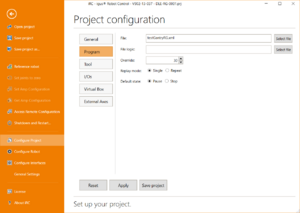
Most important parameters can and should be changed via CPRog/iRC. This way you do not need to change any files yourself and mistakes are less likely.
- Connect your robot with iRC (if it is not connected changes will not be synchronized!)
- Open the configuration section: Click "File", then one of the "Configure..." pages at the left side.
- Do your changes, then click "Apply" or "Save project" below the configuration section. "Apply" saves the configuration to the robot but does not save the changes on your PC, "Save project" saves them to both.
- Some changes, e.g. adding or removing IO modules or external axes, require a restart of the robot and reloading the project in iRC.
Types of Configuration Files
CPRog/iRC and the embedded robot control TinyCtrl use four important configuration files:
- Robot configuration
- Project configuration
- Tool configuration
- Firmware parameters (also called amp parameters)
The robot configuration generally contains parameters that define a robot type, e.g. a RL-DP-5 or a DLE-RG-0001. That includes it's kinematics, the geometry of the robot's parts, it's motion limits and maximum velocity and whether it needs to be referenced or not.
The project configuration contains parameters that are more commonly changed by the customer depending on the robot's application. This includes parameters like the referencing order or the configuration of the PLC or Modbus interfaces.
The tool configuration defines a tool, e.g. a gripper or dispenser. It contains the offset from the tool flange of the robot to the tool center point (TCP) or gripping/dispensing position. You can also set 3D/CAD files that display the gripper in the 3D view.
The firmware/amp parameters define the behavior of each single axis, including the referencing motion and the motor current. Unlike the other configuration files these parameters are not saved on the PC or embedded control but in each axis module, so make sure to save them before replacing a module.
Where to find the Configuration Files
Both the programming software CPRog/iRC and the embedded robot control (TinyCtrl, only if you got a robot with embedded control) contain a separate set of configuration files. This means you generally need to do changes to both systems to keep them consistent.
For CPRog/iRC you will find the files in the "Data" directory in the installation directory. E.g.:
C:\iRC-igusRobotControl\Data C:\CPRog\Data
For the embedded control you will find the "Data" directory in the "TinyCtrl" directory. To access it you will need a SSH or SFTP client.
/home/robot/TinyCtrl/Data /home/root/TinyCtrl/Data
Within the "Data" directory you will find the following subdirectories:
- Robots - robot configuration files
- Projects - project configuration files
- Tools - tool configuration files
The robot and project configuration files are sorted by robot category and type, except for the project file of the embedded control which always is named "EmbeddedCtrl.prj".
For more info on how to find these files and what the parameters mean please read the specific articles linked above.
Which files do I need for my robot (example)?
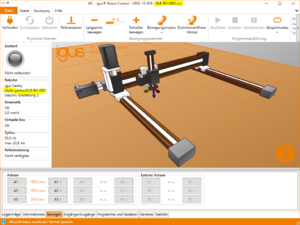
To find out what configuration files your robot actually uses simply load the correct project in iRC. The title bar shows the loaded project file while the info bar at the left side shows the robot category and type for the robot configuration file.
In the example shown in the screenshot the project file is "DLE-RG-0001.prj" and the robot category and type is "drylin-gantry\DLE-RG-0001". This means you will find the project file at
<Installation directory>\Data\Projects\<Category>\<Type>.prj C:\iRC-igusRobotControl\Data\Projects\drylin-gantry\DLE-RG-0001.prj
and the robot configuration file at
<Installation directory>\Data\Robots\<Category>\<Type>\<Type>.xml C:\iRC-igusRobotControl\Data\Robots\drylin-gantry\DLE-RG-0001\DLE-RG-0001.xml
On the embedded robot control you can access the project file using a SFTP client at
/home/robot/TinyCtrl/Projects/EmbeddedCtrl.prj
and the robot configuration file at
/home/robot/TinyCtrl/Robots/<Category>/<Type>/<Type>.xml /home/robot/TinyCtrl/Robots/drylin-gantry/DLE-RG-0001/DLE-RG-0001.xml